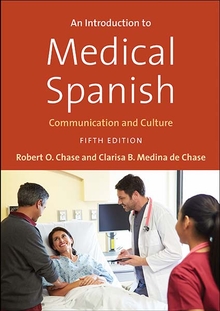Introduction to Medical Spanish - Resources
WARNING
You are viewing an older version of the Yalebooks website. Please visit out new website with more updated information and a better user experience: https://www.yalebooks.com
You are viewing previews of resources only.
To view full versions please log in or create an account to request access.
- Chapter 1
- Chapter 2
- Chapter 3
- Chapter 4
- Chapter 5
- Chapter 6
- Chapter 7
- Chapter 8
- Chapter 9
- Chapter 10
- Chapter 11
- Chapter 12
- Student Resources
- Instructor Resources
-
Typing in Spanish
To help develop precision in writing, the electronic workbook items require that you use special characters á, é, í, ó, and ú as needed when typing responses. There are various ways to type Spanish characters, and these depend on the computer that you are using. You can use a search engine to find a way that is best for you, including your operating system and computer in your search. However, these ideas should work.
On a Mac
Hold down the key as if it were English, and choose from the menu that pops up, by selecting the character or typing corresponding number.
Or hold down the Option key, type the letter e (an apostrophe will appear), and then release the option key and type the letter a, e, i, o, or u. For ñ, hold the option key while typing the letter n, then release the option key and type the letter n. For ¡ type option and the number 1. For ¿ type option and /. For capital letters, use the shift key when typing the letter.
Microsoft Word
Use “insert” and “symbol” and then choose from a chart.
When working in the electronic workbook using a Windows computer
Hold down the Ctrl key while typing an apostrophe, and then type the letter. If this works, then for ñ, you’ll type Ctrl + Shift + ~ and then the letter n. For ¡ you’ll type Alt + Ctrl + shift + ! and for ¿ you’ll type alt + Ctrl, + shift + ?. For capital letters, use the shift key when typing the letter.
Here is an easier trick for Windows computers.
Go to start, control panel, region and language, keyboards and languages, and then install the English-United States-International keyboard. Then you’ll find an icon on the bottom of your screen for switching keyboards or be able to toggle this with shift + alt. If you choose this option and it works for your computer, then to type special characters, simply hold down the Alt key that is on the right hand side of your keyboard while typing the desired character.Here is a final trick for Windows.
People who type Spanish fluently keep their English keyboard and learn numeric codes that correspond to the special characters. These require a physical keyboard that has a separate number pad as opposed to a keyboard where the numbers appear across the top only. For this option, turn on NumLk, hold down either Alt key, and then type the corresponding code (below). When you release the Alt key, your character will appear.Hold down "Alt" and using the number pad, enter: Release "Alt" and you'll get: 160 á 130 é 161 í 162 ó 163 ú 129 ü 164 ñ 168 ¿ 173 ¡ 144 É 174, 175 « »